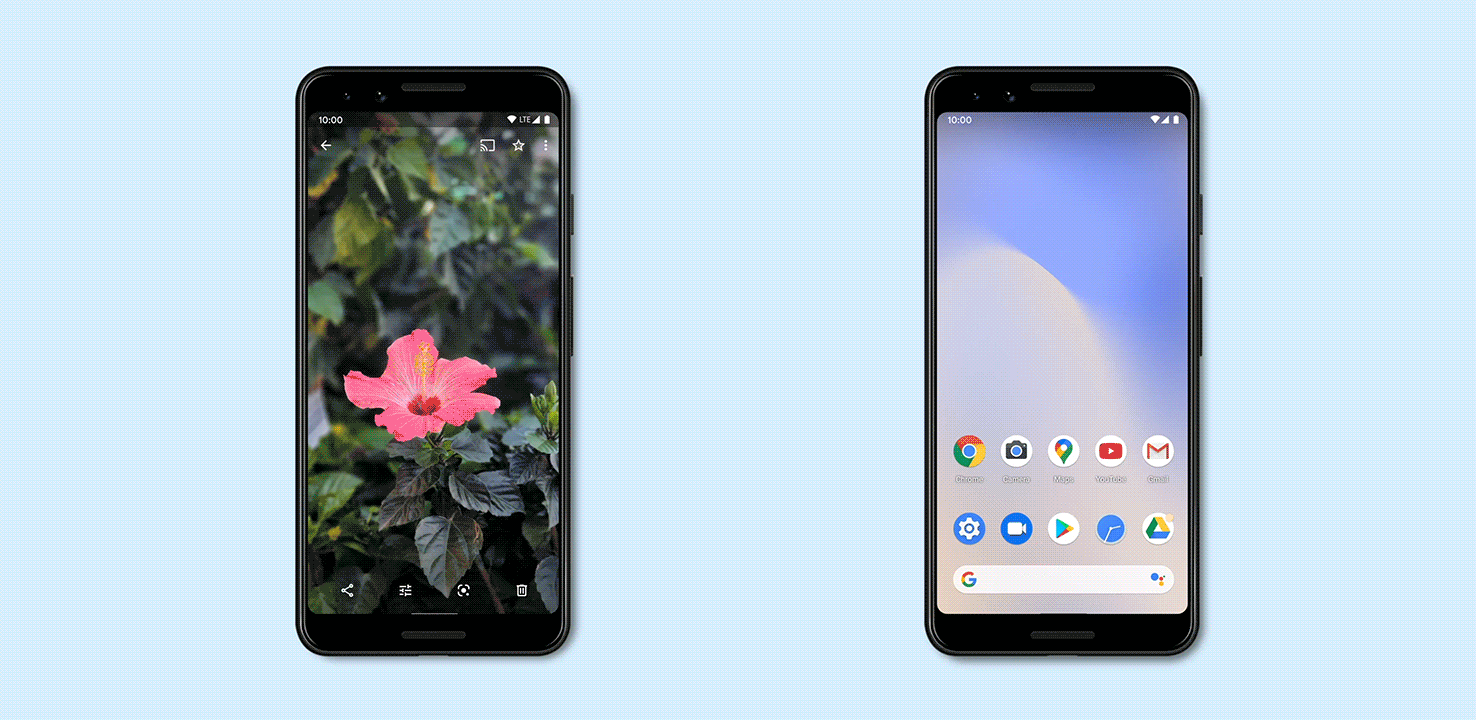
When you want to quickly share your portal with a customer nearby, use Nearby Share. Nearby Share allows you to see a list of devices in your proximity with which you can share your portal. Once you select the receiver, they will be notified with the option to either accept or decline. The best protocol is chosen for fast and easy sharing using Bluetooth, Bluetooth Low Energy, WebRTC or peer-to-peer WiFi.
Note: Some of these steps work only on Android 6.0 and up. Learn how to check your Android version.
To initiate a Share press the Share button on your portal, then select Nearby Share from the Android share menu.
To Nearby Share Your Portal
- Press the Share Button on your portal page
- Tap Nearby Share.
- You may need to tap Turn on.
- Hold your phone and your customer’s device close to each other.
- Under "Looking for nearby devices," tap a device.
- Tap Send.
- You’ll get a message that says "Sending." When you get the "Sent" message, tap Close.
Turn sharing on or off
- On your phone, make sure Bluetooth and Location are turned on.
- Open your Settings app.
- Tap Google
Device connections
Nearby Share
Turn on.
- To turn off Nearby Share, tap Settings
. Then turn off Nearby Share.
Choose who can share content with you
- Open your phone’s Settings app.
- Tap Google
Device connections
Nearby Share
Device visibility.
- Choose your options:
- All contacts: Your device is visible to your contacts while your screen is on and unlocked.
- Some contacts: Your device is visible to nearby contacts you choose while your screen is on and unlocked.
- Hidden: Your device is only visible while Nearby Share is open.
Fix problems sharing content
If you try to Nearby Share your portal with someone, but it doesn’t work, try these steps:
- On both phones, check if Bluetooth is turned on. Learn how to turn on Bluetooth.
- On both phones, check if Location is turned on. Learn how to turn on location.
- Bring the devices close together, within 1 foot (30 cm) of each other.
- Turn Airplane mode on, and then off.
- Turn your phone off, then back on.
- Wait until no one else is sharing content with the other phone.
adapted from: https://support.google.com/, https://blog.google/products/android/nearby-share/